Quick Links
Gaming on the go has never been easier ever since theSteam Decklaunched, allowing us to scoot out from our PC desks and into the real world—wherever we want—while still playing our favourite games. Of course, you’ll want to savour your best gaming moments with a screenshot or video capture.
If you’re not quite sure how to do that, and don’t worry we don’t blame you as it’s not as easy as you might think, we’re going to give a breakdown of exactly what you need to do right here.

How To Take Screenshots
To take a screenshot on your Steam Deck, you mustpress the ‘Steam’ and ‘R1’ buttons simultaneously.
You’ll know it was successful because a pop up box of the screenshot will appear in the bottom right corner, and it’ll play a brief camera shutter noise.

How To Remove The Steam Deck Screenshot Pop Up
The pesky thing about Steam Decks is that unlike Steam on your PC, if you were to spam screenshots in quick succession, it will absolutelyinclude the Screenshot pop up in the bottom corner in subsequent screenshots. Fortunately, you can disable this.
How To Record Video
Recording game clips on your Steam Deck is even easier than it was before now that it has a built-in function.
Recording off
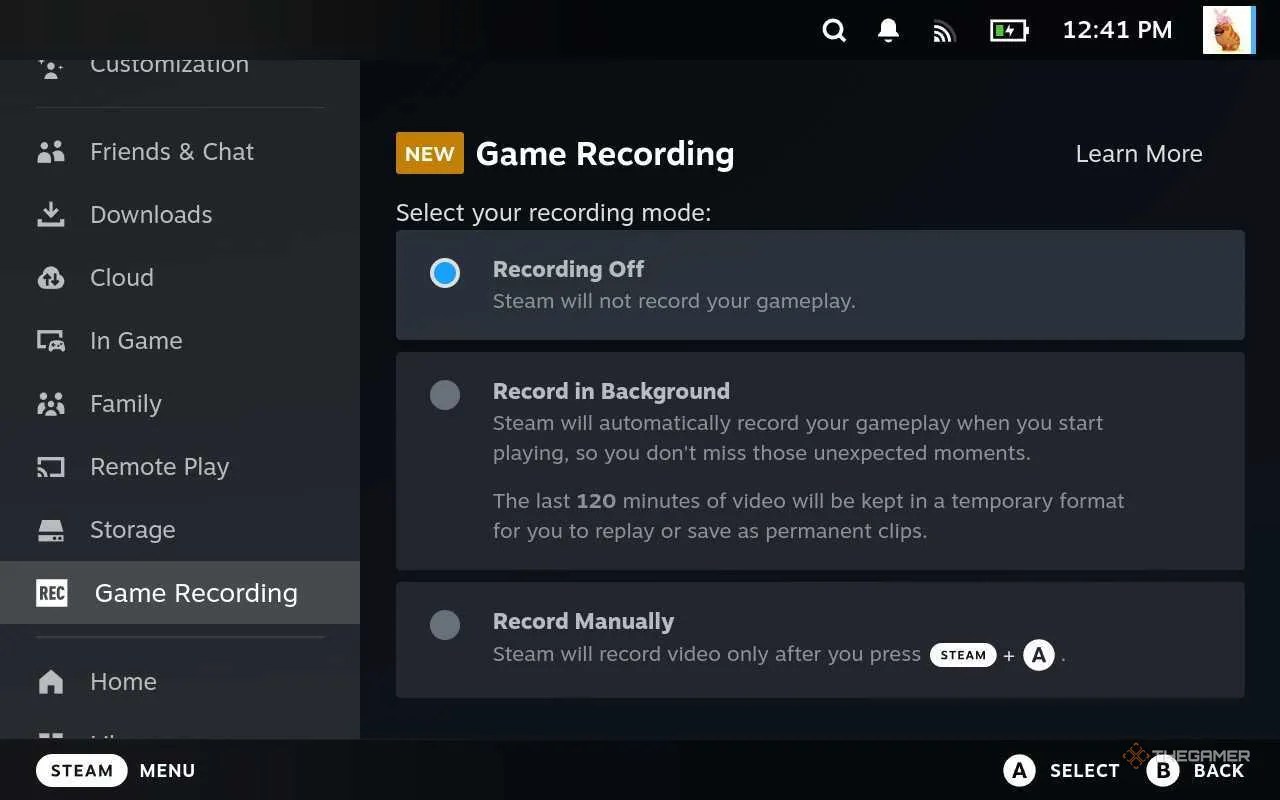
Steamwon’t recordanything you do.
Record in Background
This means your Steam Deck will automatically record your gameplay when you start playing a game so you can’t accidentally miss anything.
Steam willkeep the last 120 minutes of gameplayin a temporary format, which you can then choose to save as permanent clips.
Record Manually
You choose when you record gameplay byholding ‘Steam’ and ‘A’simultaneously. Simplypress again to end recording.
You’ll know it’s successfully recording as Steam will beep and a pop-up will appear briefly.
How To Create Permanent Clips
If you choose the ‘Record in Background’ feature and something happens that you want to ensure you save, simplypress your Steam button, go to ‘Media’, andselect your most recent video. From there,use the scissors button to select and create clips to save.
How To Transfer Media From Your Steam Deck
From your Steam menu,go into ‘Media’and you’ll be able to seeall your screenshots and videos here.
Use the’Options’ buttonand thenselect ‘Share’and you’ll have a variety of options:
Send to Other Device
This lets you send clips and images to your PC that also has the Steam client installed.
Send to Phone
This will send it to your phone if you use the Steam Mobile App.
Create a QR Link
This generates a QR Link that you can use to view and share the image elsewhere.
Share to a Chat
This allows you to send your media to a friend via a DM chat.